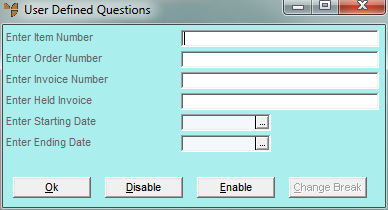
This inquiry displays a debtor's sales history of invoices and credits. You can narrow the inquiry to a specific item, order number, invoice number, held invoice or date range.
Refer to "Displaying the Debtor Inquiry Screen" (MDS and MRF) or "Displaying the Debtor Inquiry Screen" (POS).
Micronet displays a User Defined Questions screen.
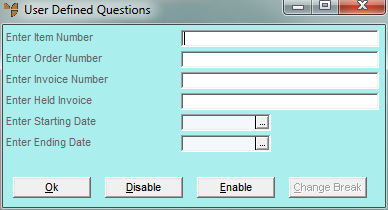
|
|
Field |
Value |
|
|
Enter Item Number |
To inquire on sales history for a specific item, enter the item number or press spacebar then Enter to select an item. Leave this field blank to include all items. |
|
|
Enter Order Number |
To inquire on a specific sales order, enter the order number. Leave this field blank to include all orders. |
|
|
Enter Invoice Number |
To inquire on a specific invoice, enter the invoice number. Leave this field blank to include all invoices. |
|
|
Enter Held Invoice |
To inquire on a specific held invoice, enter the invoice number. Leave this field blank to include all held invoices. |
|
|
Enter Starting / Ending Date |
If you want to include a specific date range in the inquiry, enter or select the starting and ending dates. Leave these fields blank to include all dates. |
Micronet displays the Select Output Device screen.
|
|
|
Reference For more details on these options, refer to "Selecting the Output for Inquiries and Reports". |
Micronet prints or displays the Sales History Inquiry - Debtor.
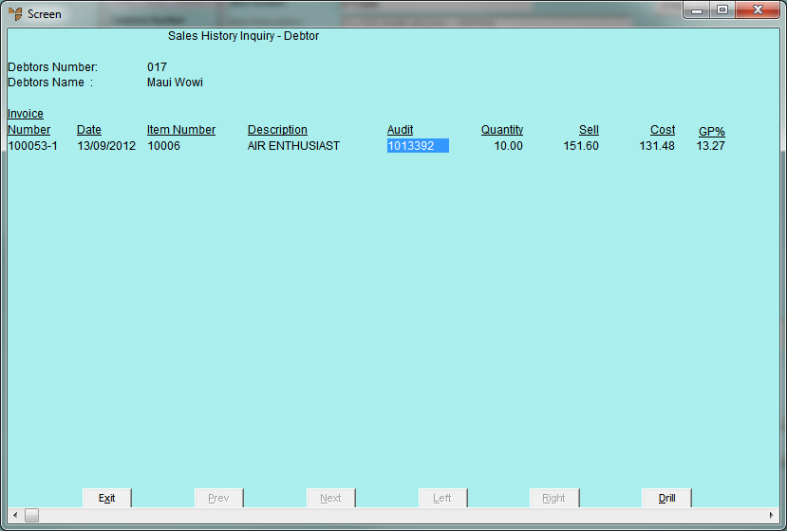
Micronet redisplays the Debtor Inquiry screen where you can perform another inquiry if required.